Method 1, Through TV
- You do not need connect the soundbar to your Xbox, just connect the soundbar to your TV directly(If you're simply plugging your Xbox into your TV, you won't need to change any audio settings on Xbox, because both sound and video transmit to your TV over the same HDMI cable), here are several Tips for the TV sound setting:
- If you choose the OPTICAL cable connect the soundbar to your TV, just change your TV digital audio output to PCM format and disable TV speakers via TV sound setting
- If you choose the HDMI-ARC cable connect the soundbar to your TV, please activated HDMI-ARC, change your TV digital audio output to PCM format and disable TV speakers via TV sound setting
- For more detail about TV sound settings, please refer to your TV manual or find the article according to your TV brand on our blog
Method 1, Connect the soundbar to your xbox Via optical cable directly
- Turn off the soundbar and Xbox, connect the soundbar to your Xbox via optical cable(remote the white rubber cover on the cable)
- Step 2,Turn on the soundbar, press the "Input" or "OPT" on the soundbar remote, and select the white(or OPT) on the soundbar LED indicator(PS: if the soundbar shows a red light when connect to power, means the soundbar is standing by, please press the on/off button on the soundbar remote to turn on the soundbar)
- Turn on Xbox, press the Xbox button to open the guide, select Profile & system > Settings > General > Volume & audio output. Under Speaker audio, >select Optical audio>save setting, back to home page
- Play game or video to test
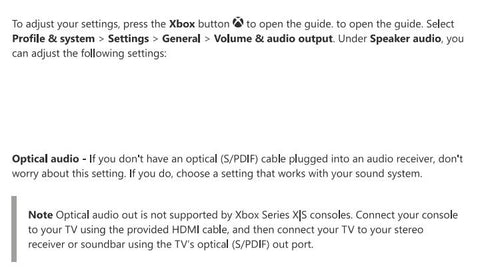
- The Xbox sound setting may differ according to different models, if this method did not work, please kindly check your Xbox manual or contact us for help
- Xbox HDMI port do not have the ARC sign, so can not use the HDMI-ARC jack to setup